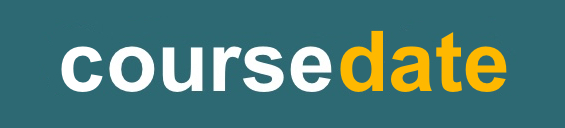5 tips for setting up your course booking software
Course booking software should be quick to set up, easy to use and reliable. It takes just a few minutes to do the initial configuration in Coursedate and then you’re ready to start creating courses and booking learners.
Creating courses is also quick - particularly if you’ve already got the words for your course descriptions. Coursedate is also reliable.
Here is our simple guide to setting up your Coursedate account and publishing your first courses.
1. You add your basic settings
Add your Site Name, Strapline and Site Description. You can also upload a logo.

The Site Description textbox uses Markdown - a simple way to format paragraphs of text. That gives you some control over how your top level course directory page looks while also keeping the setup as simple as possible.
2. Create your venues and categories
Venues are easy to add - a name, address and a note about things like travel directions and parking.
Categories require a bit more thought. You might already use categories if you’re already advertising through your website. Categories matter because they need to make sense to people looking for courses.

They can be changed later, but it’s worth spending a bit of time thinking about how people will look for your courses.
3. Set up some tutors
Create tutors if you want them to track attendance on courses. Tutors who are attached to courses can login to Coursedate, see their courses and then create attendance sessions.

As Site admin you’ll get an overview of attendance across all courses, sessions and tutors.
4. Create and publish some courses
Courses look better - and get more user engagement - if they have a header photo. You might already have course photos.
Photos are also an opportunity to use your own branding. One of our clients - The Avanti Schools Trust - does this really well. The Avanti Schools Trust course photos use an Avanti Schools Trust template - the consistent branding looks more professional.
5. Integrate your Coursedate course directory with your training company website
Coursdate comes with ‘widgets’ that you can use to embed your Coursedate directory in an existing website. With just two lines of code you (or your website developer) can keep the courses that show in your website ‘in sync’ with your courses in Coursedate. The course directory widget now includes course header images - you

Why not get in touch and find out how our flexible, course booking software can increase your course bookings and simplify your back office admin?
Coursedate comes with high-quality customer service, dedicated to ensuring that all our course providers get maximum benefit from our course booking software. Contact us for a free trial or a demo.
Related Posts
How to publish and promote your courses with Coursedate
Course booking software - saving time with Coursedate
We Designed Coursedate to Increase your Course Bookings
How to use Social Media Alongside Your Training Course Booking Software to Increase Enrolments